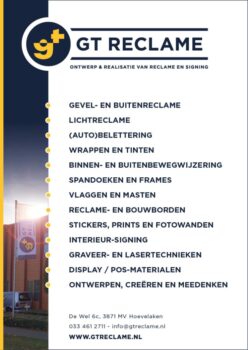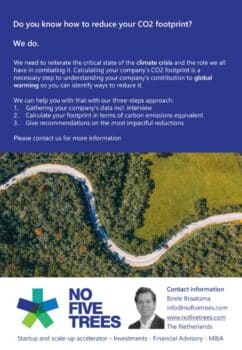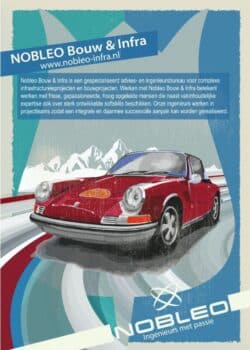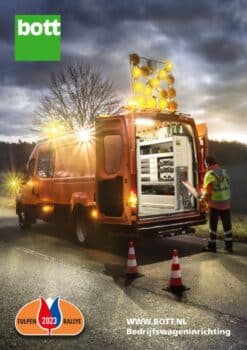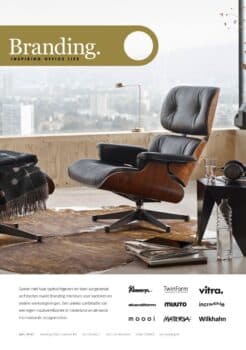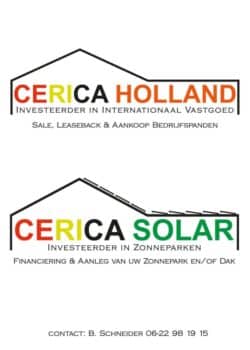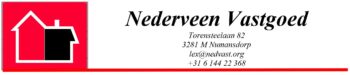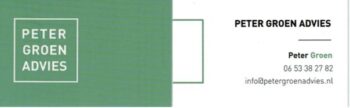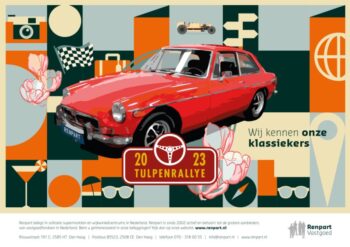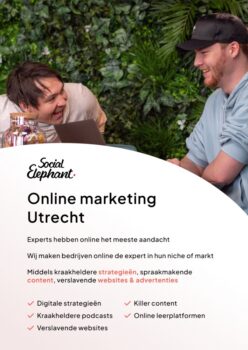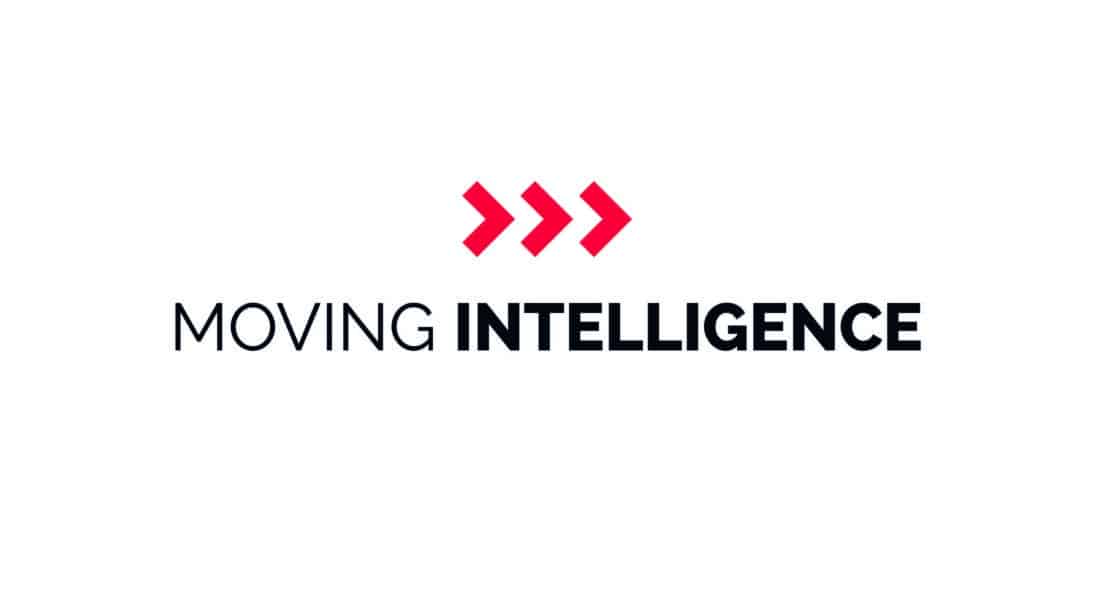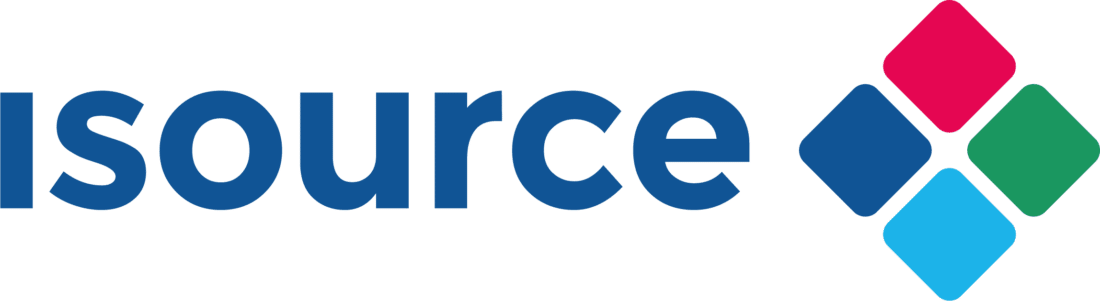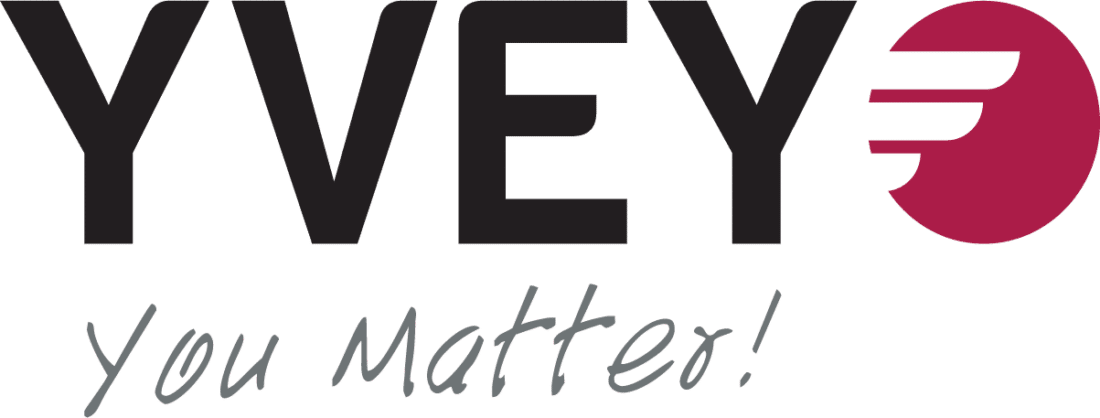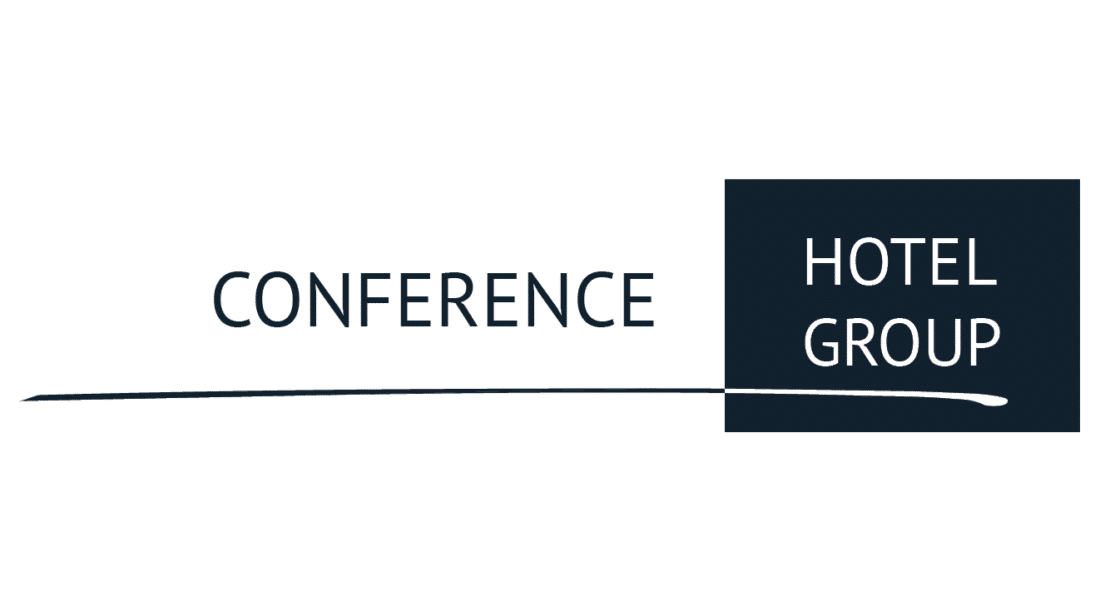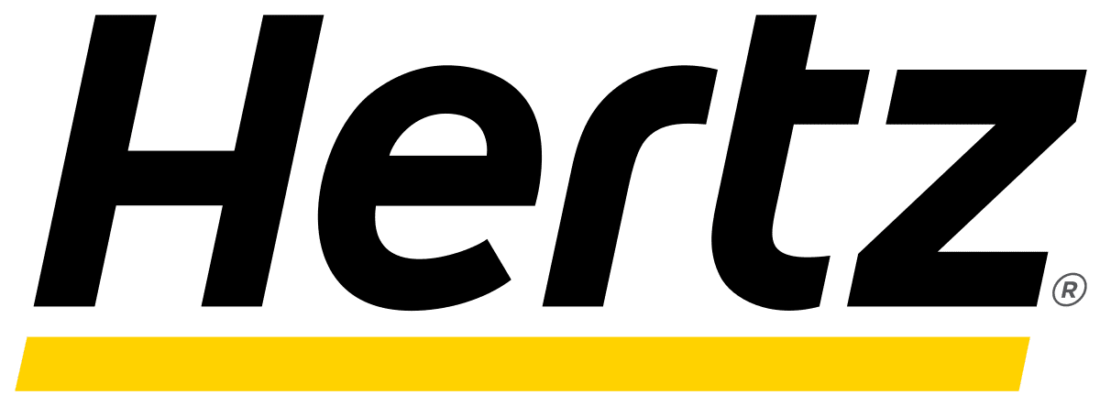New: Starting in 2025, we will use the Tulpenrallye App to register route controls.
The Tulpenrallye App consists of a public section, where everyone can view the participants, results, and start lists, and a private section for competitors, which is used while driving. The latter is a Tulpenrallye-specific version of the Rallycheck app, and can be accessed using a Rallycheck account. This was verified during the document check.
Below is the link to the installation guide, which also explains how to log in to the competitors’ section.
Below are the links to a detailed explanation of the different types of checks a crew may encounter along the route. The quick reference card is a summary that was also handed out during the document check.
Below are answers to a number of frequently asked questions about the app, using your phone, GPS, and the detailed results screen.
Phone
The following actions perform a so-called ‘reset’ that should resolve most issues:
Swipe all apps out of memory
Turn off your device
Turn your device back on
Wait for an internet connection
Launch the Tulpenrallye app
Check the lists below to see if your Android version or iPhone is supported:
Supported iPhones (see the ‘Security Support’ column)
Supported Android versions (see the ‘Supported’ column’)
Tablets are not supported.
NOTE: Always update to the latest version of the operating system and the Tulpenrallye app.
Rallycheck uses the device’s time and can be used for rallies across multiple time zones. Since devices automatically adjust to the local time zone, this works very well.
Manually changing the device’s time zone on purpose will cause errors. This is by design. Adjusting the time to potentially gain an advantage is therefore penalised or made more difficult.
For accurate registration during the rally, it is important that you are logged into the app on only one phone using the Rallycheck account known to the organisers. This should be the phone you use while driving.
It is possible to switch to another phone (for example, if the first phone runs out of battery or breaks). However, make sure that the other phone is either switched off or logged out of the app.
Choose the most recent phone. It will usually have the best GPS chip and sufficient memory. Log in to the app on this phone using the Rallycheck account registered with the organisers.
No, choose the most recent phone. It will usually have the best GPS chip and sufficient memory. Log in to the app on this phone using the Rallycheck account registered with the organisers.
Yes, that is possible. What matters is the account used to log in to the app, not which phone it is. Choose the most recent phone between the two of you, and make sure you are only logged into the app on that device.
App
There are two options:
Ask one of the members of the rally control room to check the system for the Rallycheck account registered with your start number.
Log in to the participants’ section of the Tulpenrallye app and select ‘Select rally from list’ in the menu. If the option “Tulpenrallye 2025” appears in the list, then you are logged in with the correct account.
Check the following points to ensure that internet access is working correctly:
Does the participant have a valid Rallycheck account, and is this the account linked to the Tulpenrallye rally in Rallycheck?
Is mobile data enabled for the Tulpenrallye app?
Is data roaming turned on?
Does the mobile plan support data roaming abroad?
Is it possible to access Google or search for something online?
White means that the rally has started, but no checkpoints have been hit yet.
Green means that checkpoints have been successfully hit.
The recommended advice is to disable the auto-rotate function on your phone.
You can turn the tripmaster white by pressing and holding it, then—while still holding—swiping your finger away from the field if it turns white during the reset. Tapping the field again will restore it.
Check your phone’s sound settings and volume. The volume should be set to at least 80% to ensure you can clearly hear the sound notifications.
Yes, the app must always remain in the foreground while driving. If the app goes into the background—for example, if you answer a call or open another app—no checkpoints will be registered, and you risk missing a check.
GPS
This can happen occasionally if the phone does not see enough GPS satellites. In most cases this is not serious, but it is wise to report this via the questionnaire at the bottom of the results screen, so that the result centre can check whether all checks are processed correctly
![]() large distance
large distance
![]() or red time
or red time
Both indicate bad GPS reception.
If this happens indoors, that makes sense (no GPS reception indoors). In that case we advise you to go outside and wait until the phone has found the satellites.
Please check the following settings for the Tulpenrallye App in the location settings of your phone:
- Allow while using the app
- Exact location is on
Next to that, mobile data should be switched on.
Controls
All controls have a virtual circle around the geo-location of the control. The app ‘sees’ the control at the moment the team enters this virtual circle. With a time control with the app (TC-App), the time is automatically registered at the moment the team leaves the virtual circle.
Usually the diameter of the circle is 65 meters. So it takes at most a few seconds to drive out of the circle with a TC-App.
Always wait until your ideal time is displayed. If you choose not to explicitly accept, but to accept by driving out of the circle, always wait until 2 seconds after the ideal time and then start driving. Then you will always be out of the circle on time and you will receive the correct minute (with a TC-App only the minute is registered and seconds are ignored).
Drive back at least 200 meters from the point where the TC appeared in the app and drive into the circle again. It is important to approach the TC again from the right direction.
That is perfectly fine. The seconds are ignored in a TC-App. Only the hours and minutes are used for the result calculation.
It is possible to cancel the registration if a letter or number appears in the app. With letters it is even possible to remove them after accepting them. Ultimately, it is only possible to still get the letter or number by going back to the location in question. Keep this in mind when searching.
Map with driven track
After the finish of a stage, both members of the team receive an email with a link to a detailed results page. At a certain point, this page also shows a map with the driven track. The questions below are about this map.
Rallycheck uses the Location Services setting “While using the App”.
Android and iOS use a slight difference in the definition of “While using the App”
- Android – uses location services only when the app is in the foreground. Android does not provide location data in the background, so you will see a “grey” line on the route. If you click on it, you will see that the app has been in the background.
Checks are not registered. - iOS – uses location services when the app is in memory, so also in the background. iOS does provide location data. We do keep the route logs, which is nice extra information.
Any checks that are hit are given the status “autosaved_background” or “ignored_backgroud” and are considered not to be hit.
Some of these details are only visible to the result centre. Details can be requested via the questionnaire at the bottom of the detailed results page.
This can have two causes:
- Either the participant cancelled the check (the result centre sees this as cancelled)
- Or the app was running in the background (the result centre sees this as autosaved_background)
If neither of these is the case and the participant really did drive past the control in the right way, the result centre can still register the check as being hit. In that case, please report it via the questionnaire at the bottom of the detailed results page.
Gray bar is shown when the app has been running in the background for a certain period. Note: this differs per phone. One shows the route driven, but registers the checks as missed. The other actually shows a gray bar.
Black bar means that there was no GPS available. This can occur if there are too many apps open on the phone that also use the GPS chip. Swipe all apps from memory and restart the phone. Then only start the Tulpenrallye App and nothing else. That should solve the GPS availability problem.